How to translate language files efficiently? Thread poster: Ricardo Marques
|
|---|
I'm trying to find more effective ways to translate language files in .txt format. I know I can use any text editor to translate these files, but I would like to use some kind of translation memory in order to speed up the process.
Can I use Trados Studio Starter? What about Fluency? Are there any free options available like omegaT or something else?
Take a look at the lines below. I need to translate just the words in the second column inside the quotation marks. The ... See more I'm trying to find more effective ways to translate language files in .txt format. I know I can use any text editor to translate these files, but I would like to use some kind of translation memory in order to speed up the process.
Can I use Trados Studio Starter? What about Fluency? Are there any free options available like omegaT or something else?
Take a look at the lines below. I need to translate just the words in the second column inside the quotation marks. The codes in first column inside the quotation marks cannot be touched by the program, if it gets messed up, the language file will not work.
First Example:
"finishedDownloadStr" = "Folder download finished";
"folderLoadedStr" = "%@ has been downloaded";
"LastPlStr" = "Last played";
"lastUpdateStr" = "Last Updated: %@";
"loadBookmarkFormatStr" = "Resume: %@";
"loadBookmarkStr" = "No Bookmark";
Second Example:
This second example is a little worse, because the code inside the quotation marks in the first column are real words, and any translation program will translate them. I just need to translate the words and phrases inside the quotation marks in the second column. If words in the first column are translated the language file will not work.
"Add List" = "Add List";
"Add Note" = "Add Note";
"Add Passcode" = "Add Passcode";
"Add to Contacts" = "Add to Contacts";
"Add to Existing Contact" = "Add to Existing Contact";
"Add to List" = "Add to List";
"Add/remove members..." = "Add/remove members...";
"Address previously unknown" = "Address Previously Unknown";
"Adult female converts" = "Adult female converts";
"Adult male converts" = "Adult male converts";
"ADULTS" = "Adults";
Any help on this subject is greatly appreciated!
Thanks!
[Edited at 2014-01-02 14:21 GMT] ▲ Collapse
| | | | BabelOn-line
United Kingdom
Local time: 07:52
English to French
+ ...
I use OmegaT as it 1/ works nicely 2/ it is free, but i can't see how you could use it there, unless you have many repeated and exact matches.
May be Trados or some payware are better equipped for it, someone on the forum will surely be able to tell you.
My gut feeling would be to try and use Search and Replace, working only one column at the time to avoid messing up the original source column. And to save different versions of your work as you progress (v1, v2, …vx).... See more I use OmegaT as it 1/ works nicely 2/ it is free, but i can't see how you could use it there, unless you have many repeated and exact matches.
May be Trados or some payware are better equipped for it, someone on the forum will surely be able to tell you.
My gut feeling would be to try and use Search and Replace, working only one column at the time to avoid messing up the original source column. And to save different versions of your work as you progress (v1, v2, …vx).
You could e.g. do it in several layers - sorry, my example is in French but you will get it:
"add to list"=> "ajouter to list"
(replace all "add" with "Ajouter" but in the second column only)
And then in a later pass, change all the "to something or other" into "à ceci ou cell”
That's far from ideal, quite tricky (search and replace may replace instances you would not necessarily want translated" but worth it if t you have a lot of repeats.
Else, if you are a slow typist like myself, you may want to invest in a dictation software. I have started using Dragon for Mac a few days ago, and it works fine – their support and manuals are terrible, though.
I hope this helps a bit. ▲ Collapse
| | | | Didier Briel 
France
Local time: 08:52
English to French
+ ...
| Load these files as "key=value" files in OmegaT | Jan 2, 2014 |
Ricardo Marques wrote:
I'm trying to find more effective ways to translate language files in .txt format. I know I can use any text editor to translate these files, but I would like to use some kind of translation memory in order to speed up the process.
Can I use Trados Studio Starter? What about Fluency? Are there any free options available like omegaT or something else?
You can translated these files as "ini" files in OmegaT.
Take a look at the lines below. I need to translate just the words in the second column inside the quotation marks. The codes in first column inside the quotation marks cannot be touched by the program, if it gets messed up, the language file will not work.
First Example:
"finishedDownloadStr" = "Folder download finished";
"folderLoadedStr" = "%@ has been downloaded";
"LastPlStr" = "Last played";
"lastUpdateStr" = "Last Updated: %@";
"loadBookmarkFormatStr" = "Resume: %@";
"loadBookmarkStr" = "No Bookmark";
If loaded as a key=value file, OmegaT will only display the right column. The " and ; will be displayed, but it's easy to have them appear in separate segments.
"
Folder download finished
";
"
%@ has been downloaded
";
You can also configure OmegaT to treat %@ as protected tags.
Second Example:
This second example is a little worse, because the code inside the quotation marks in the first column are real words, and any translation program will translate them.
Not OmegaT if you use the key=value filter.
You can either rename your file to .ini, or set the key=value filter to load files with the .txt extension.
Didier
| | | | Ricardo Marques 
Brazil
Local time: 03:52
English to Portuguese
+ ...
TOPIC STARTER | Nice option with OmegaT | Jan 2, 2014 |
Great! I like this explanation. I'll follow these instructions using OmegaT.
Ricardo
| | |
|
|
|
| Hide text in Word... | Jan 2, 2014 |
You can use any CAT tool of your choice if you just do a search and replace to hide the text you don't want to see. For the examples you mentioned, if you open up the file in Word and set everything to hidden (Font/Effects/Hidden), then you can search and replace using wildcards:
Find: "*"; (notice the blank space before the opening ")
Replace with: ^& but set the font format to not hidden, i.e., untick that checkmark.
Now you can load that .doc in any tool; alm... See more You can use any CAT tool of your choice if you just do a search and replace to hide the text you don't want to see. For the examples you mentioned, if you open up the file in Word and set everything to hidden (Font/Effects/Hidden), then you can search and replace using wildcards:
Find: "*"; (notice the blank space before the opening ")
Replace with: ^& but set the font format to not hidden, i.e., untick that checkmark.
Now you can load that .doc in any tool; almost all of them have an option to ignore hidden text. ▲ Collapse
| | | | Heinrich Pesch 
Finland
Local time: 09:52
Member (2003)
Finnish to German
+ ...
Just choose "=" as separator in Word and convert into a 2-column table. Then you can translate the second column separately in any tool of your choice.
| | | | Václav Pinkava 
United Kingdom
Local time: 07:52
Czech to English
+ ...
| Two column approach would be my choice too | Jan 2, 2014 |
I agree with the preceding comment.
If need be, do a global edit on the text file to change all " = " to one of the standard CSV separator characters first, save as a text filename ending in .csv, import that into Excel, then export just the second column, translate it, then load translated column back into excel over the second column (e.g. with cut and paste) and then export both columns from Excel as a .csv file, then in notepad open the file and convert the separator character back to ... See more I agree with the preceding comment.
If need be, do a global edit on the text file to change all " = " to one of the standard CSV separator characters first, save as a text filename ending in .csv, import that into Excel, then export just the second column, translate it, then load translated column back into excel over the second column (e.g. with cut and paste) and then export both columns from Excel as a .csv file, then in notepad open the file and convert the separator character back to " = " and save the file with the extension you strated with, like .txt ▲ Collapse
| | | | Paul2013
China
Local time: 14:52
Chinese to English
+ ...
| Two column approach would be my choice too | Jan 3, 2014 |
I agree.
In case there may be two "=" in a line, you can replace "=" with "~" or "^". Normally "~" or "^" is not used in any document.
| | |
|
|
|
Dear Ricardo,
Try to change the extension to *.properties and open it in Wordfast Pro, even the demo version.
You can download the latest version of Wordfast Pro at:
http://www.wordfast.com/store_download.html
I can fine-tune the filter for you further if you decided to use WF Pro for this translation.
Kind regards,
Yasmin
| | | | To report site rules violations or get help, contact a site moderator: You can also contact site staff by submitting a support request » How to translate language files efficiently? | Protemos translation business management system | Create your account in minutes, and start working! 3-month trial for agencies, and free for freelancers!
The system lets you keep client/vendor database, with contacts and rates, manage projects and assign jobs to vendors, issue invoices, track payments, store and manage project files, generate business reports on turnover profit per client/manager etc.
More info » |
| | Wordfast Pro | Translation Memory Software for Any Platform
Exclusive discount for ProZ.com users!
Save over 13% when purchasing Wordfast Pro through ProZ.com. Wordfast is the world's #1 provider of platform-independent Translation Memory software. Consistently ranked the most user-friendly and highest value
Buy now! » |
|
| | | | X Sign in to your ProZ.com account... | | | | | |